-
Par colybrix le 5 Juillet 2024 à 10:27


Colybrix, thank you very much for your permission that I may translate your tutorials
Tutorial here
***
***
Plugins
Compatibles pour version Psp en 64 bits
Flaming Pear : Circle to Square
Se trouve dans le dossier Flaming Pear Freebies if you don't have it
Flaming Pear : Flood 2 (ou Flood)
***
Colors
Foreground : #5f2d20
Background : #fcf0d0

***
1 - Open Alpha Claudia – Window / duplicate (Ctrl D)
We work on the copy
Fill with linear gradient

Adjust - Gaussian blur 30
2 - Layers - New Raster Layer – Select all
Open "paysage Coly" Erase the watermark
Edit - Copy
Edit - Paste into selection
Selections – Select none
Layers - Duplicate
Close this layer and move to the layer below
3 - Adjust - Gaussian blur 30
Effects - Image effects - Seamless tiling - Side by Side

Layers - Merge - Merge down
4 - Adjust – Add/Remove Noise - Add Noise

5 - Layers - Duplicate
Image – Mirror horizontal
Blend mode Multiply (or other according to your colors)
* On my version 2, darker landscape colors, blend mode Overlay
Layers - Merge - Merge down
6 - Layers - New Raster Layer
Fill with light color
Layers – New mask layer from image – select "Coly-mask39"
Adjust - Sharpness - Sharpen
Layers - Merge - Merge group
Effects 3D - Drop shadow 10, 10, 100, 5, dark color
7 - Layers - Merge down
Effe ts Flaming Pear - Circle to Square
Layers - Duplicate
Blend mode Overlay - opacity 50
Layers - Merge down
8 - Selections – Load / Save selection - Load Selection 1 from Alpha Channel
Selections - Promote selection to layer
Adjust - Gaussian blur 30
Effects - texture effects - Weave
Light color

9 - Selections – Modify - select selection borders

Zoom in for a good look, fill with dark color, 2 times
Selections - select none
10 - Effects 3D - Drop shadow 10, 10, 100, 5, dark color
Blend mode Darken
11 - Open Copy of Raster 2
Layers - Duplicate
On Copy (2) of Raster 2 (the top layer)
Selections – Load / Save selection - Load Selection 1 from Alpha Channel
Selections – Invert
Erase

Selections - Select none
12 - Move to Copy of Raster 2
Layers – Arrange - Move down

* On my version 2 I lowered the opacity of Raster 2 Copy to 60% so that you can see the empty spaces of the layer above
13 - Move to the top layer
Duplicate
Effects Flaming Pear - Flood 2 (or Flood)
in the Glue Menu : put Procedural +
Flood 2

Or Flood
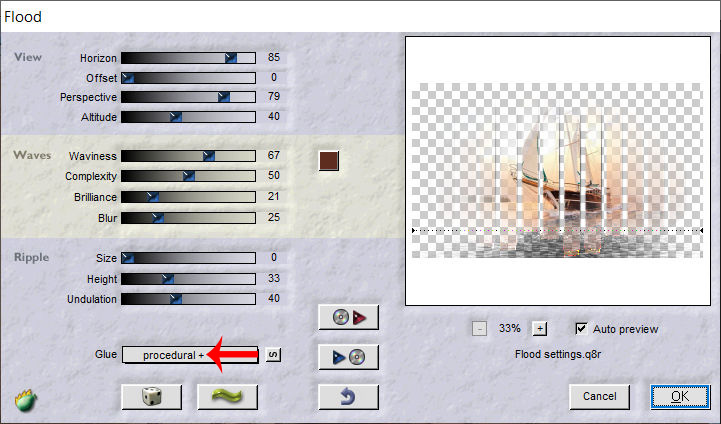
14 - Move to Promoted Selection
Effects Flaming Pear > Flood 2 (or Flood)
Same settings in memory except Horizon at 90
Flood 2
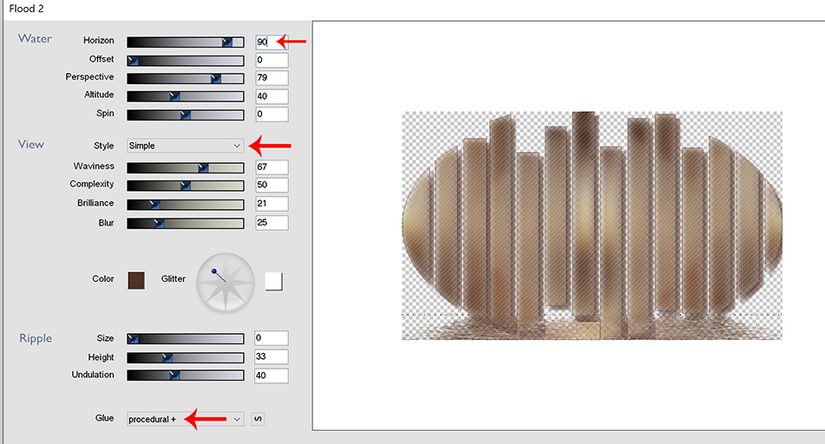
or Flood

Results according to the filter used
15 - Move to the bottom layer (Raster 1)
Layers - Duplicate
Layers - Arrange - Bring to top
Effects - Geometric Effects - Circle : Transparent
Effects 3D - Inner Bevel

16 - Image – Resize 12% all layers not checked
Pick Tool (k) : Position X 15, Position Y 15.
Effects 3D - Drop shadow 5, 5, 100, 5, dark color
17 - Layers - Duplicate
Pick Tool (k) : Position X 30, Position Y 30.
Layers - Merge - Merge down
18 - Layers - Duplicate
Image – Mirror horizontal
Layers - Merge - Merge down
19 - Layers – New Raster layer
Selections – Load / Save selection - Load Selection 2 from Alpha Channel
Fill with white color
Selection none
20 - Layers - Duplicate
Image – Mirror horizontal
Image – Mirror vertical
Opacity 75%
Layers - Merge - Merge down
Blend mode Luminance (Legacy)
Move to bottom layer (Raster 1)
Edit – Copy
21 - Image – Add borders
1 pixel – dark color
3 pixels - light color
1 pixel – dark color
22 - Selections – Select all
Image – Ajdd borders
35 pixels – dark color
Selections – Invert
Edit – Paste into selection
23 - Adjust - Gaussian blur in memory
Adjust - Add noise - settings in memory
Effects – Texture - weave in memory

24 - Selections - Promote selection to layer
Blend mode Multiply
Layers - merge down
25 - Selections – Invert
Effects 3D - drop shadow : black

26 - Selections – Select all
Selections – Modify - Contract : 8
Effects 3D - drop shadow in memory
Select none
27 - Open "femme850-coly" Erase the watermark
Edit - Copy
Edit - Paste as a new layer
Image – Resize 72%, all layers not checked
Move to the right
I did Adjust - One step Photo fix to lighten the tube
Drop shadow of your choice
Or Layers - Duplicate
Gaussian blur in memory on the one below
Blend mode Multiply
28 - Copy and paste as a new layer "Titre blanc"
Pick tool (k) Position X : 43, Position Y : 382
Or use the color title if you wish and go directly to the end (step 33)
29 - Select all
Selections - Float
Selections - Defloat
Fill with light color (Matching paint can on None)
30 - Effects - Texture effects - Weave, in memory but change the color of the weave to the dark color

31 - Effects 3D - Inner Bevel

Selections – Select none
32 - Effects 3D - Drop shadow Dark color

Do in negative -2, -2, 100, 2
33 - Add your watermark
Image – Add borders
1 pixel – Dark color
34 - Save Jpeg
If you want, you can send me your version
If you have problems, or you find a not worked link, write to me
une autre version avec un tube femme de Tine

Thank you so much Kika

 votre commentaire
votre commentaire Suivre le flux RSS des articles de cette rubrique
Suivre le flux RSS des articles de cette rubrique Suivre le flux RSS des commentaires de cette rubrique
Suivre le flux RSS des commentaires de cette rubrique














